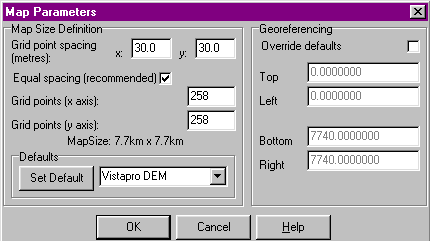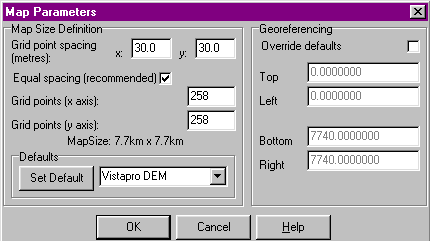
Defining a Map from a
Scanned Image
Overview
One of the most powerful features of GenesisII is its ability to
create a three dimensional model using information obtained from a topographic
map (i.e. one with contour lines).
Capturing sufficient information from a map to define how a landscape surface looks is obviously a considerably more difficult problem than simply importing data from a file. As all points in the map grid must be defined, creating a typical map involves defining the heights at over 10,000 grid points.
Fortunately GenesisII has been designed to address and simplify this problem. The strategy used is to define a sub-set of heights, then use a set of interpolation functions to calculate the undefined heights. Remarkably good results can be achieved using this approach.
To help define the original sub-set of heights GenesisII allows the use of a scanned image as a template. The quality of this scan is of crucial importance in obtaining good results and you should attempt to produce the clearest image you can. If you intend to use the auto-contour trace tool without having a colour scanner, some time spent 'cleaning up' the image using a program such as paintbrush is recommended.
See the Surface Manipulation Tools page for a full description of the tools available. To define a new map the user would typically go through the following steps...